In this article, I will tell you how you can install Python 2.x or 3.x on your windows machine. Basically installing process is same for both the Python versions, it only depends on which version you want to install. So, let's start step by step:
Step 1: Go to Python Download page and download the python setup or you can search for "Python Download" on any search engine and go to the page and download it.
 |
| Download Python |
Note: You don't need to worry that the setup is OS-specific or not. the website will automatically detect your OS and is it 32 bit or 64bit. But you are downloading the setup on a different computer instead where you are going to install it then you have to select the OS manually.
Step 2: After that open your download folder and double click on the Setup File which you just downloaded.
Step 3: Now check "Add Python 3.x to PATH box and click "Install Now"
Step 4: And your installation is done and now you will see a Python 2.x or 3.x folder under you windows start menu where your python short cut will be available.
Note: You can also run the python interpreter under windows command prompt. For that:
Step 1: Open Windows command prompt by pressing "Windows Key + R" and in the run box type "cmd" and hit Enter.
Step 2: Now on the command prompt window, type "python" and hit Enter and now you are under python interpreter.

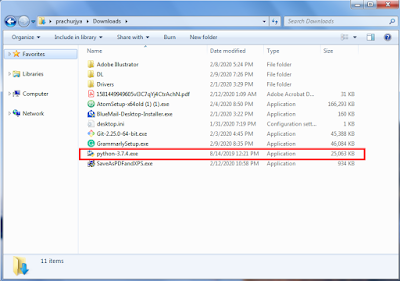

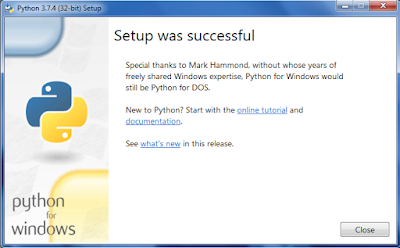
0 comments:
Post a Comment